The display module plots graphs and has the tools for saving data on the local hard drive.
Signals are plotted in tabs. Each tab can be docked out and displayed in a separate monitors. List of channels are in the left pane. You can stop displaying a specific channels by unchecking the cannel in the list of names. The channel will still being recorded upon starting saving data; it only does not plot it in real time.
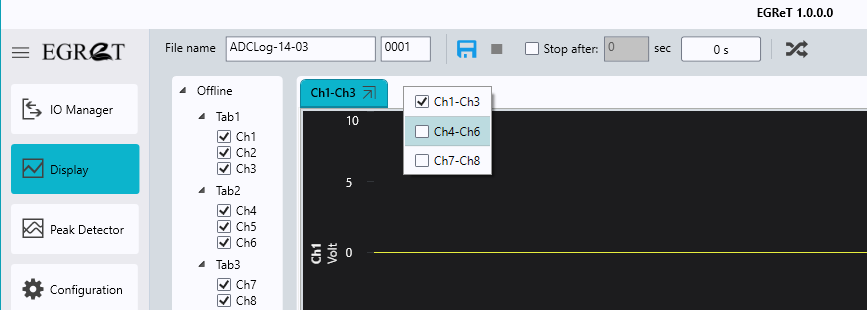
If you x out of tab, you can reopen it by right clicking on the upper ribbon and checking the tabs.
Saving data
To save signals. input a name in the File name, or accept the default name and click on the save icon.
You can time save the data by checking the “stop after” and input a duration in the box. The software will record data and shows the elapsed time.
Channel offset
If you observe a DC shift in the signal that you want to remove, you can press on the “recalculate offset” icon to do so. This procedure doe not affect the raw signal and still the original signal will be recorded on file.
The MA-400 calibration icon is located on the right upper corner of the screen. Read the document about Motion Lab Systems EMG devices here.
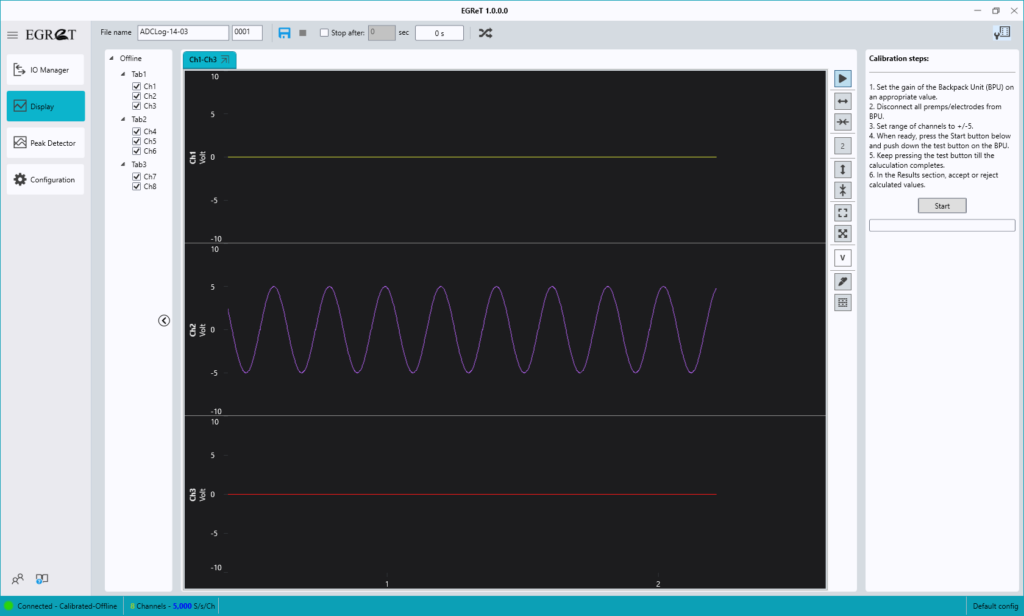

© 2020 Neuromote, LLC
support@neuromote.com
Thanks for your interest in EGRET Software. Please fill out the following form and download your free trial.

Thank you for your interest in EGRET EMG data acquisition software. We would love to hear from your experience with EGRET. Please email us at support@neuromote.com with your comments.