To install the software on your computer, first download the executable file on your computer from this link on our website: https://neuromote.com/egret-software/
Then click on Setup.exe to begin the installation process. You might get the following message from Windows Defender SmartScreen.
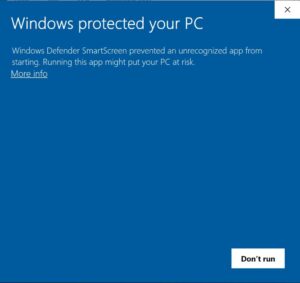
Click on More info and a new button “Run anyway” will appear. Click on this button to proceed with installation.
When prompted, read the License Agreement and check “I agree” box, if you agree with it.
Next you will be asked to designate the installation path. This is where the software files and folders will be created and/or installed. By default, a folder will be created in this path to save recorded data. You can change the location of this file at a later time from the Configuration section of the software.
Log file and Error files which contain important information regarding the performance of the software will also be created in this path.
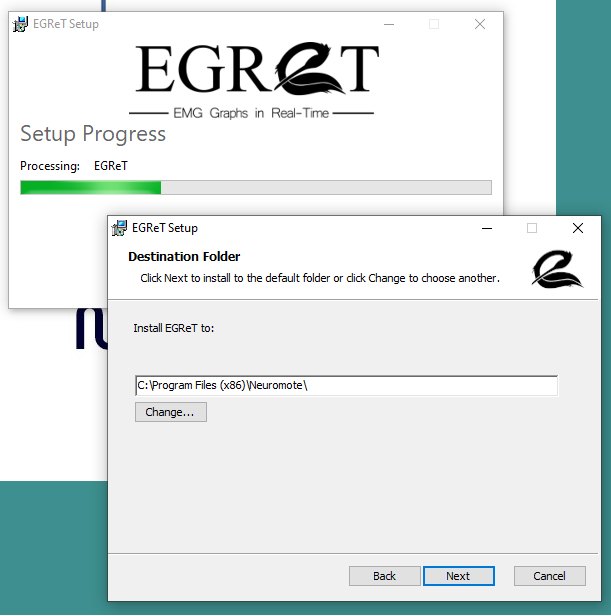
After this step the software will be installed on your computer and a shortcut will be created on the desktop.
If this is the first time you are installing the software on your computer, the software will be in “Trial mode” meaning that you do not have an active license yet.
The trial mode is functional for one month and after that will stop working. Reinstalling the software would not give you another trial version. At this point, if you would like to continue using the software, you will need to purchase a license from our website.
Keep in mind that in the Trial mode, the software records data for maximum of one minute while in the licensed version there is no limit for recording in the software; the limitation of recording is determined by the space available on your hard disk.

© 2020 Neuromote, LLC
support@neuromote.com
Thanks for your interest in EGRET Software. Please fill out the following form and download your free trial.

Thank you for your interest in EGRET EMG data acquisition software. We would love to hear from your experience with EGRET. Please email us at support@neuromote.com with your comments.